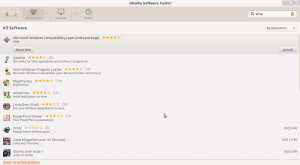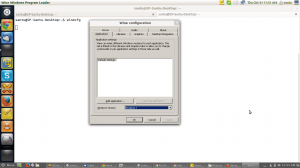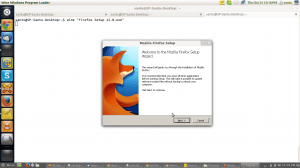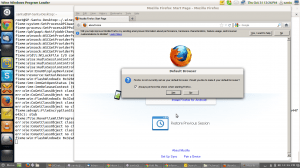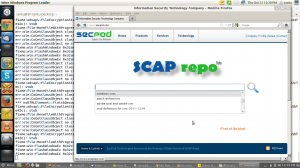There are times when we need to run some Windows applications (.exe, .msi) on Linux.
This objective can be achieved with the help of wine. However, while installing, we need to make sure the system is safe by using a vulnerability management solution.
If using VM, we also need to have a patch management solution to mitigate any vulnerabilities found.
What is Wine?
Wine is a free, open-source software, which allows to run Windows applications on Linux. Wine
provides a software library(Winelib) against which users can install and run Windows applications.
Installing Wine on Linux (Ubuntu 12.10)
If you prefer to install Wine on Linux (Ubuntu 12.10) with packages, check system’s package manager.
In Ubuntu, Open the “Ubuntu Software Center” Search for the “Wine” and Select the it from the list and click on ‘install’,
It will install the wine and its related dependencies for you.
If you prefer to install packages from the command line, follow the below steps,
Run the following command and it will install the latest version of Wine in Ubuntu,
![]()
Confirm the installation by running the wine command,
Installing Wine using Source Code
Download the latest source code from http://www.winehq.org/download/
tar -xf file.tar.bz2 cd dir_name ./configure make sudo make install NOTE: "make install" needs to be run as root or "sudo make install".INSTALL/README file that'll explain the wine specifics for compiling.
Configure the Wine
Run ‘winecfg’ to configure the Wine and you can select the Windows versions.
$ wine winecfg
Installing Windows Software with Wine
To install, just run the command wine with installer.exe
$ wine “Firefox Setup 12.0.exe”
Now follow the installation steps as you do in Windows,
Default the application will be installed in “:~/.wine/drive_c/Program Files/”
Running Installed applications:
Locate the installed path and run the file with Wine,
:~/.wine/drive_c/Program Files/Mozilla Firefox# wine firefox.exe
Now your Browser is ready to use.
- Antu