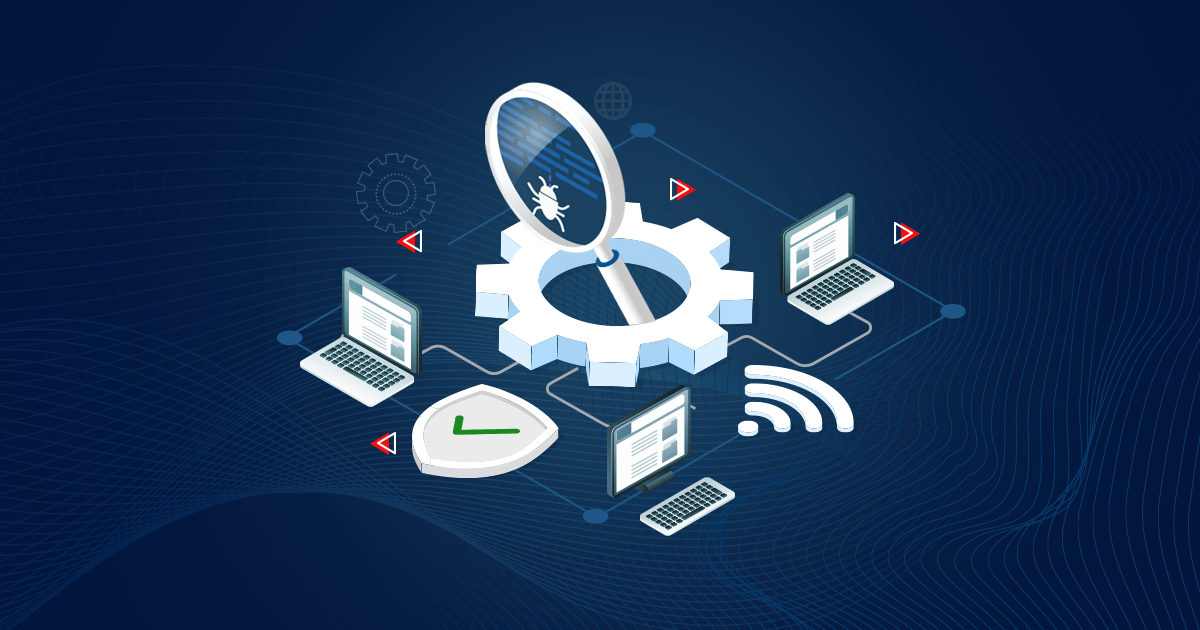In the IT landscape, workplaces have become more reliant on data and technology. This enabled remote work and communication through devices. However, this has led to the presence of personal information within business systems and cloud platforms. While technology supports businesses, it also exposes them to vulnerabilities due to the rising frequency and severity of cyberattacks.
An approach to safeguarding your network involves the practice of network scanning, which is the process of examining network devices and systems to detect known vulnerabilities and security risks. Think of this process as giving the network a full check-up to ensure it can handle any outside problems and stay safe from attacks.
Understanding Network Scanning with SanerNow
The SanerNow platform offers a solution for enterprises that perform vulnerability scans without installing the agents across all their systems. Instead, the SanerNow agent is deployed on a single device within the network, which must be interconnected with all other devices. By following this approach, vulnerabilities and loopholes within devices are assessed by examining their associated port numbers.
Network scanning comprises two categories: Server application scanning and authenticated scanning. Server applications, such as MySQL and MongoDB, have specific port numbers (e.g., port 80, port 8080, port 5320). During this process, the IP addresses of devices designated for scanning are inputted into the agent-installed device. In Authenticated scanning, the user can give the credentials of the device and ask the external agent to scan by logging in from the agent’s host device.
It’s important to note that certain devices, including Routers, Hubs, Switches, Ports, and Firewalls, are not compatible with Agent installation. However, these devices can still undergo scanning by being connected to the agent-installed device.
Additionally, a variant of network scanning referred to as Authenticated scanning exists. This technique permits the scanning of URLs or websites using basic user credentials, such as a User ID and Password. For instance, Linux devices can undergo scanning by utilizing SSH credentials, thereby identifying known vulnerabilities. This method ensures coverage for devices where agent installation is impractical.
Steps to do Network Scanning using SanerNow
- Go to Control Panel.
- In the Control Panel, click Deployment.
- Under Network Scanner, click on Summary.
- To designate a SanerNow Agent to perform Network Scanner, follow the three steps: Scanner Selection -> Scan Config -> Scan Policy.
- In Summary, from the drop-down menu, select the account.
- Now, click on Create new Scanner.
- Choose the scanner type: Designate an existing agent to network scanner.
- Select a device from the drop-down menu to designate as a network scanner.
- In the new scan config, specify Name, Targets, Exclude List, Select Ports.
- Specify the ports that is to be scanned. By default, the Default Ports option is selected.
- You can manually provide the ports to scan by clicking on the Enter Custom Ports check box.
- Schedule scans on a daily, weekly, and monthly basis. By default, the ‘none’ option will be selected.
Best Practices for Network Scanning
- Get proper authorization before conducting any scanning activity.
- Define the scope of scanning clearly.
- Scan thoroughly and prioritize critical vulnerabilities.
- Keep detailed reports of all devices scanning.
- Conduct regular scans to stay updated on new vulnerabilities.
Conclusion
By integrating SanerNow’s agent-based network scanning solution into your cybersecurity practices, your organization can proactively identify vulnerabilities and increase your network’s security posture. Following best practices ensures that network scanning is performed responsibly and effectively. Also, SanerNow can remediate the detected vulnerabilities in the network.