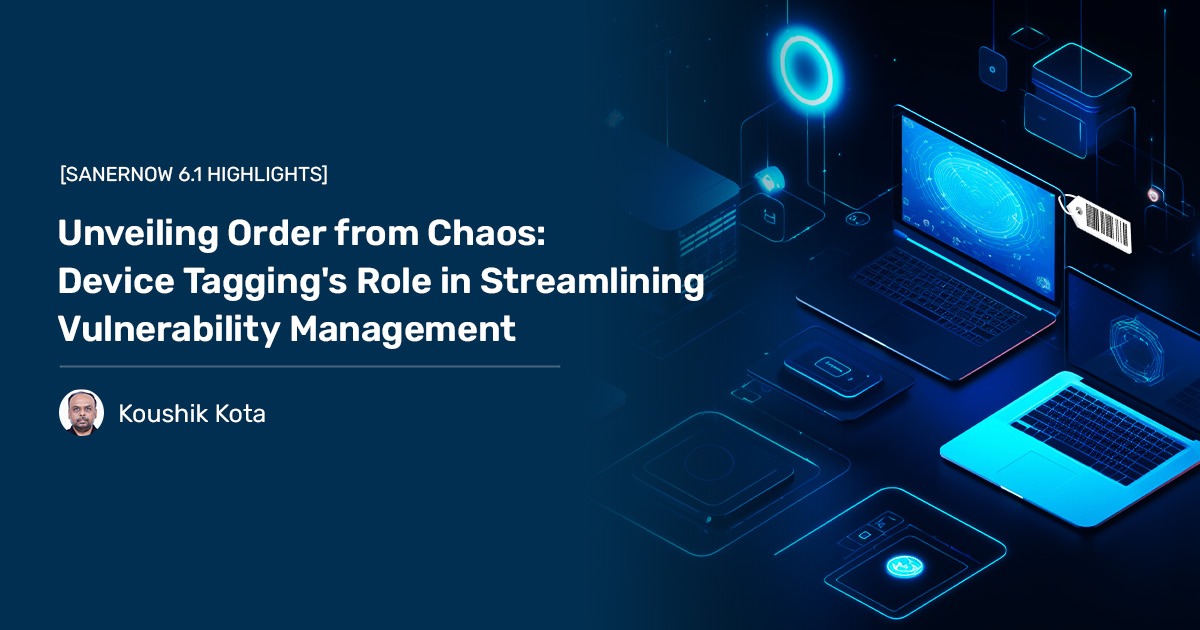The sophistication of cyber-attacks isn’t waning. The rise in ransomware attacks is sound proof of that. Instead, it adds to the security agony of every organization across geography.
Amid this intense conundrum of attacks, there is one lesson that is learned the hard way by every security team. These attacks happen because they don’t patch device frequently. You might be wondering why. The challenges are many. Some of them include the complexity of their IT environments, lack of expertise, disruption concerns, remote work etc.
The impediment is however more in a diverse, decentralized environment where IT teams do not get a data-driven understanding of their assets, which includes software and hardware that the organization can value. IT teams do not have a single source of truth with all the up-to-date asset information to drive patch management tasks. So, this lack of visibility can prove detrimental, leading to slack in security posture. It is indeed disastrous.
It is easy to despair, but there is a way out.
SanerNow’s new feature – Device Tagging, aims to fix this alarming issue. It is a process of using a “device tag” – a label that can be used to group systems and describe or locate them. The devices can also be given detailed metadata to provide them with a business context. It empowers IT teams, by bringing in more control and visibility overall in their devices across any complex technology environment. By using this feature, IT teams can leverage either existing asset/device tags or create new ones to categorize systems based on organizational standards.
Device tagging is needed to create a definite group of systems, differentiate them, and also establish their context. In conclusion, this helps map your network well and list devices that need to be patched.
Viewing Device Tags
The Managed Device page allows you to create Device tags for one or more system. By default, 14 tags in SanerNow gets applied to a system. Click the icon under the Tags table to view/edit/delete device tags for a system.
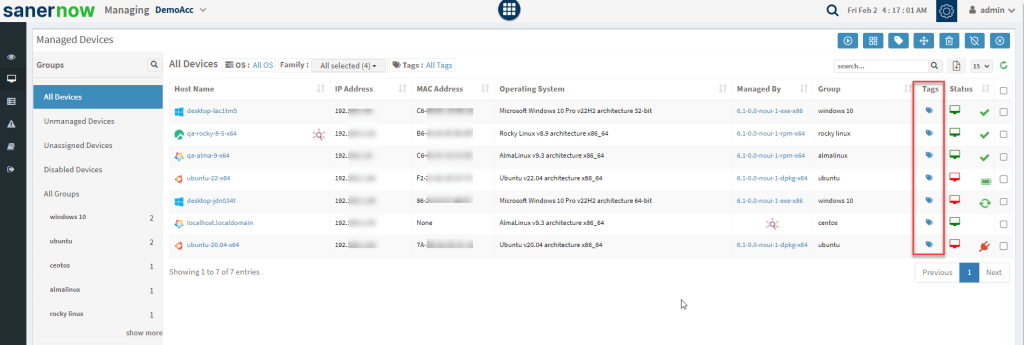
Two types of icons are displayed next to the system in the Tags table on the Managed Device page.
| Icon | Description |
| It indicates that the device has default tags applied. | |
| It indicated that the device has default and custom tags applied. |
Creating Device Tags for one or more systems
You can create device tags for one or more systems on the Managed Device page. You can click on each system displayed on the Managed Device page and add tags device tags manually.
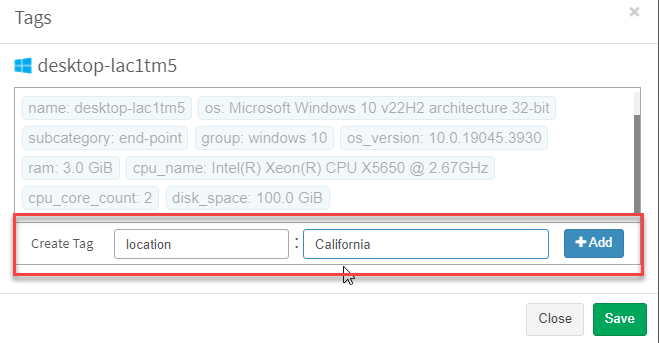
The custom device tag added to a system is displayed in blue, while the default device tags are greyed out and are not editable.
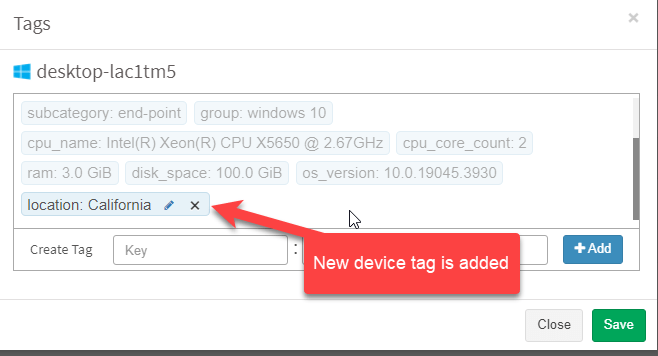
Similarly, you can add device tags for multiple systems. Select the systems on the Managed Device page and click the Create tag for devices button.
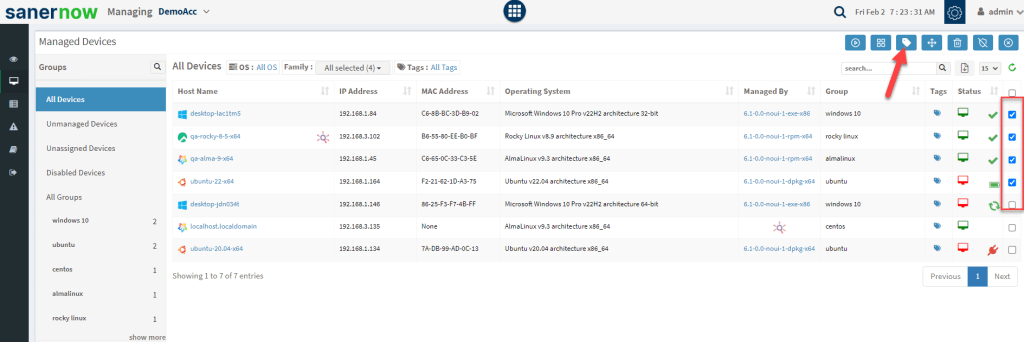
You can create a new device tag to be applied to selected systems. Also, you can delete existing device tags from selected systems.
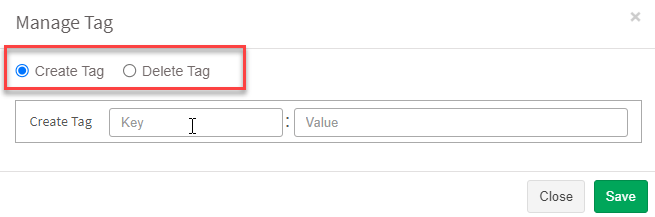
Applying Device Tags in SanerNow Tools
You can use device tags across all SanerNow products. For instance, in SanerNow VM, you can use device tags to filter systems by default or custom tags.
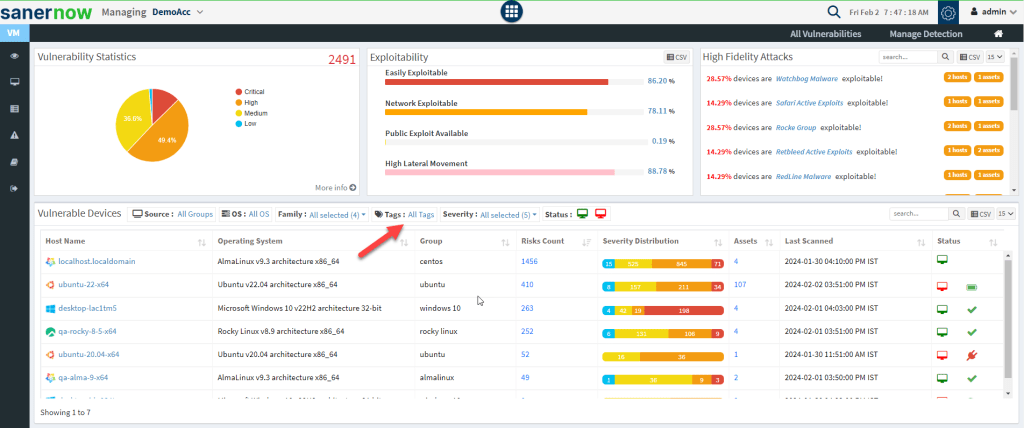
Click the All Tags button. A pop-up is displayed that allows you to add criteria to filter systems by using both default and custom device tags.
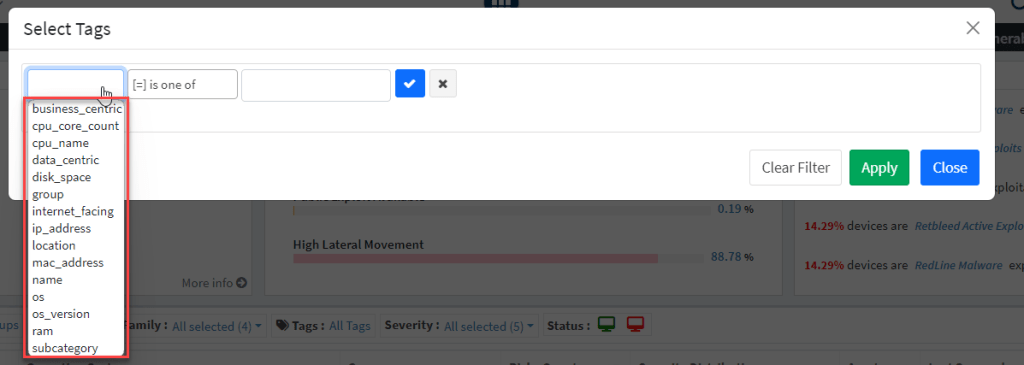
We will apply the location device tag we created earlier and click the Apply filter.

Now, the screen below shows all the systems where the location: California device tag is applied.
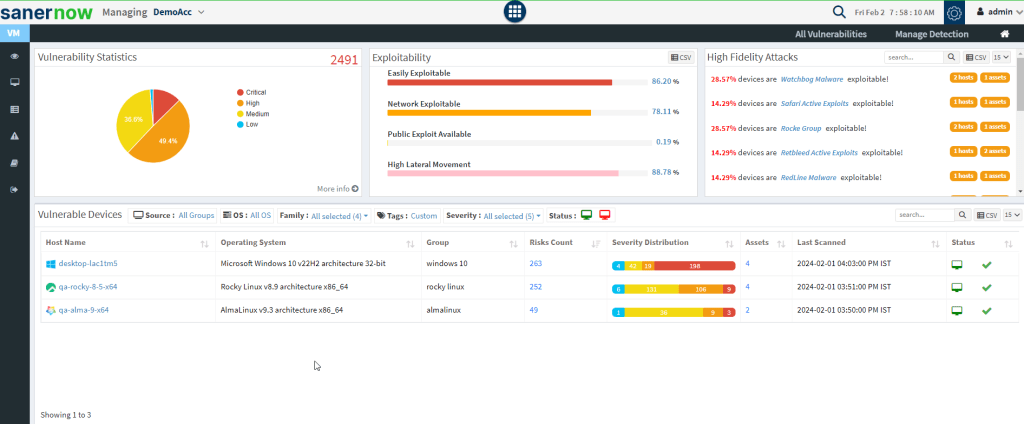
Schedule a Demo Right Away
We bet you found the Device tagging feature quite compelling. Why not try it yourself? If you are a new customer, please email us at [email protected] to schedule a demo, and we will contact you.
Existing customers, please log in to your SanerNow web console to try the new Device tagging feature. If you have any questions, please get in touch with [email protected] for any queries.